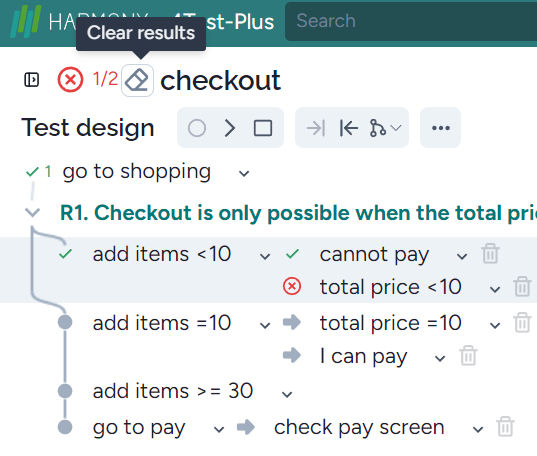When your first test has been executed the ‘Tests’ window becomes ‘Report’ window see the right bottom on this image:
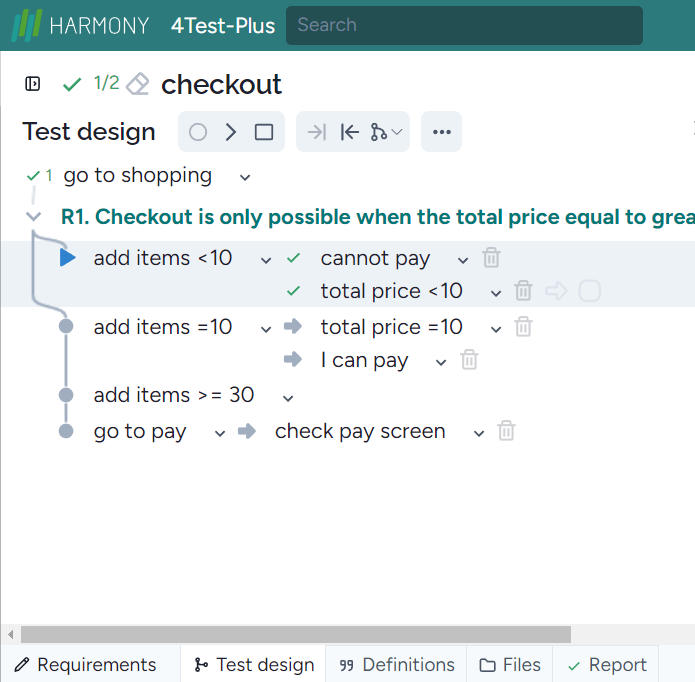
Clicking on the Report menu item, you can see that the first test passed and the second hasn’t executed yet:
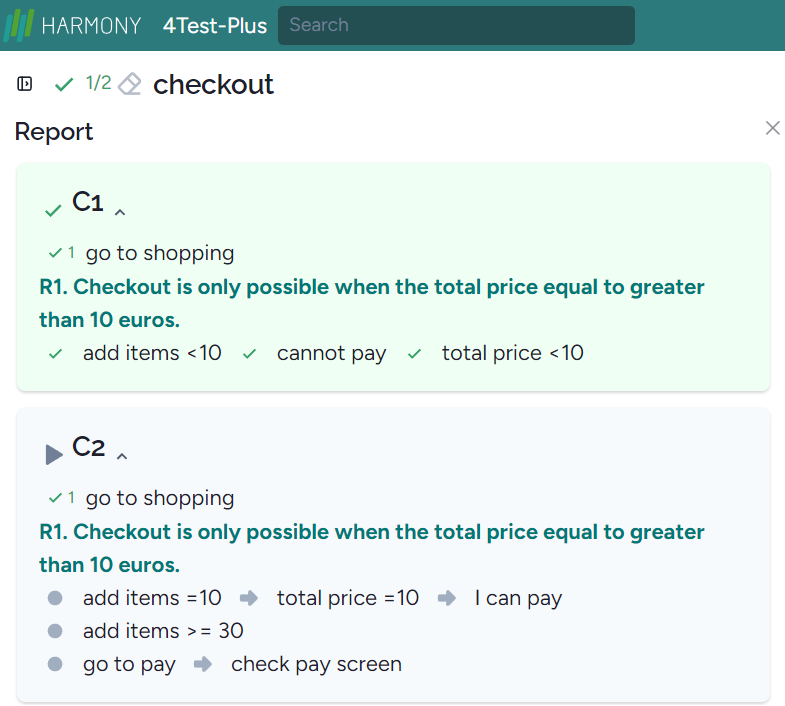
If the test failed then the report showed the problem:
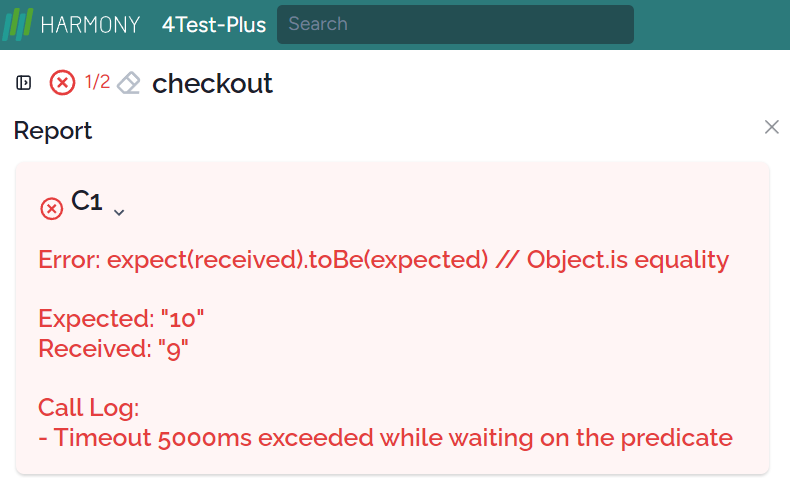
When you clear the results, the report windoe becomes Tests window again: