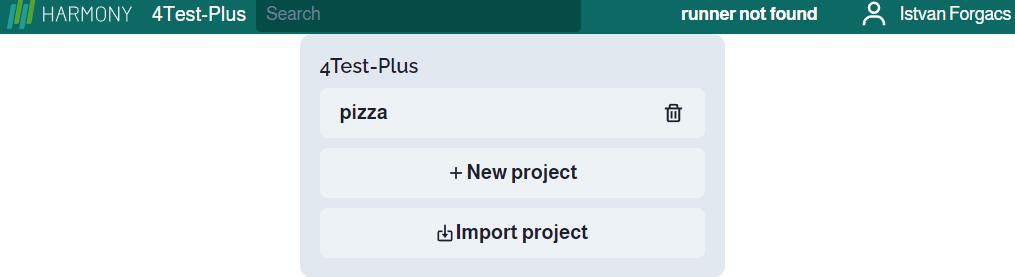You can add modify, delete and share organizations. The default ‘organization’ is Personal and this cannot be shared.
In the initial screen, you can see your existing organizations and you can add new ones:
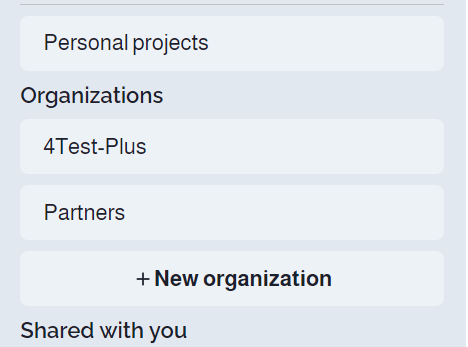
When you select organisation, its projects are listed:
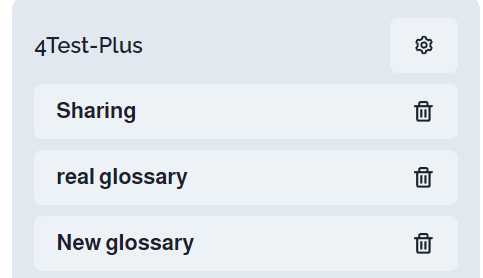
Add organizations
You can add new organizations by selecting ‘+ new organization’:
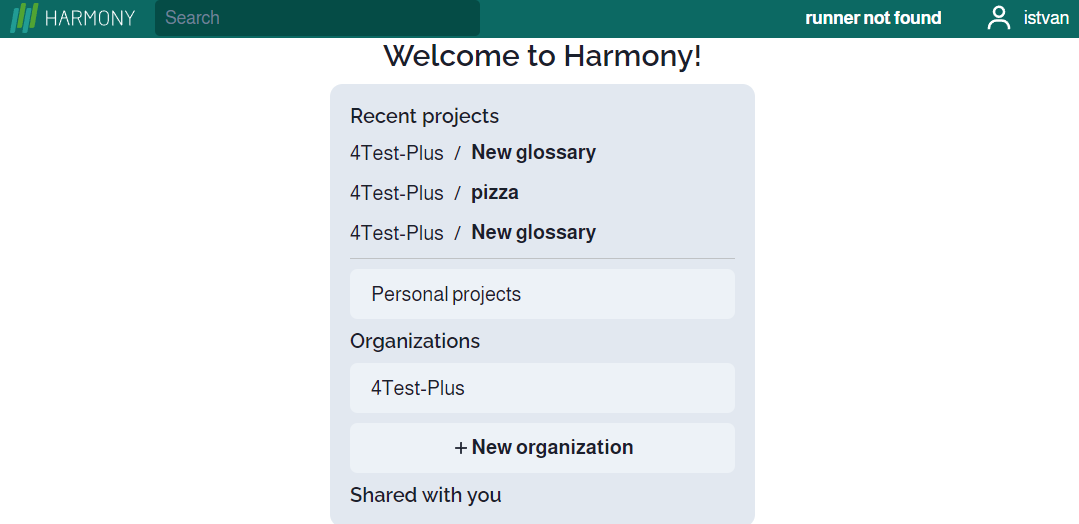
Then you can enter a name and press Create:

After pressing ‘Create’ you have the new organization:
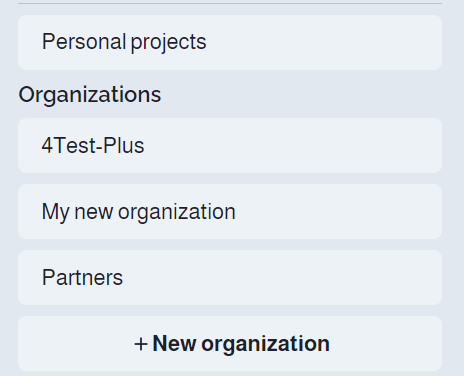
Modify or delete the organization
First, select the organisation by clicking on its name:
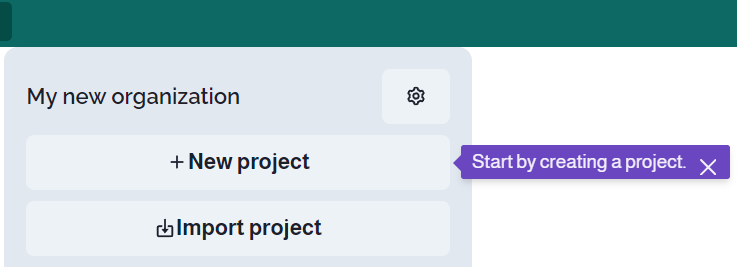
Then click on the set icon:
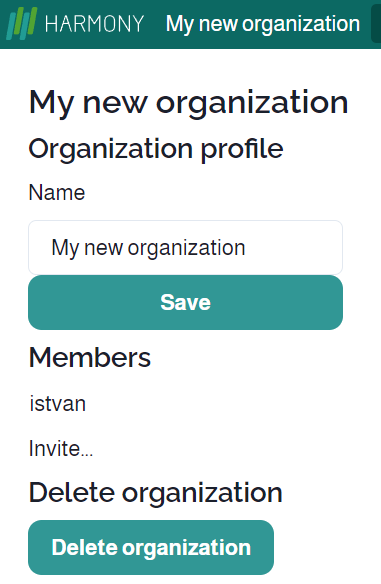
You can either modify the name of it or delete the organization. Note that you can only delete an organization if it doesn’t contain any projects:
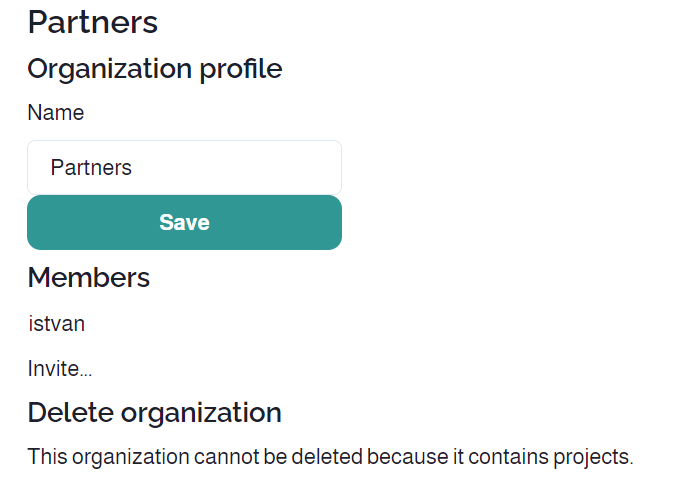
Clicking on the ‘Setting’ icon in the red circe:
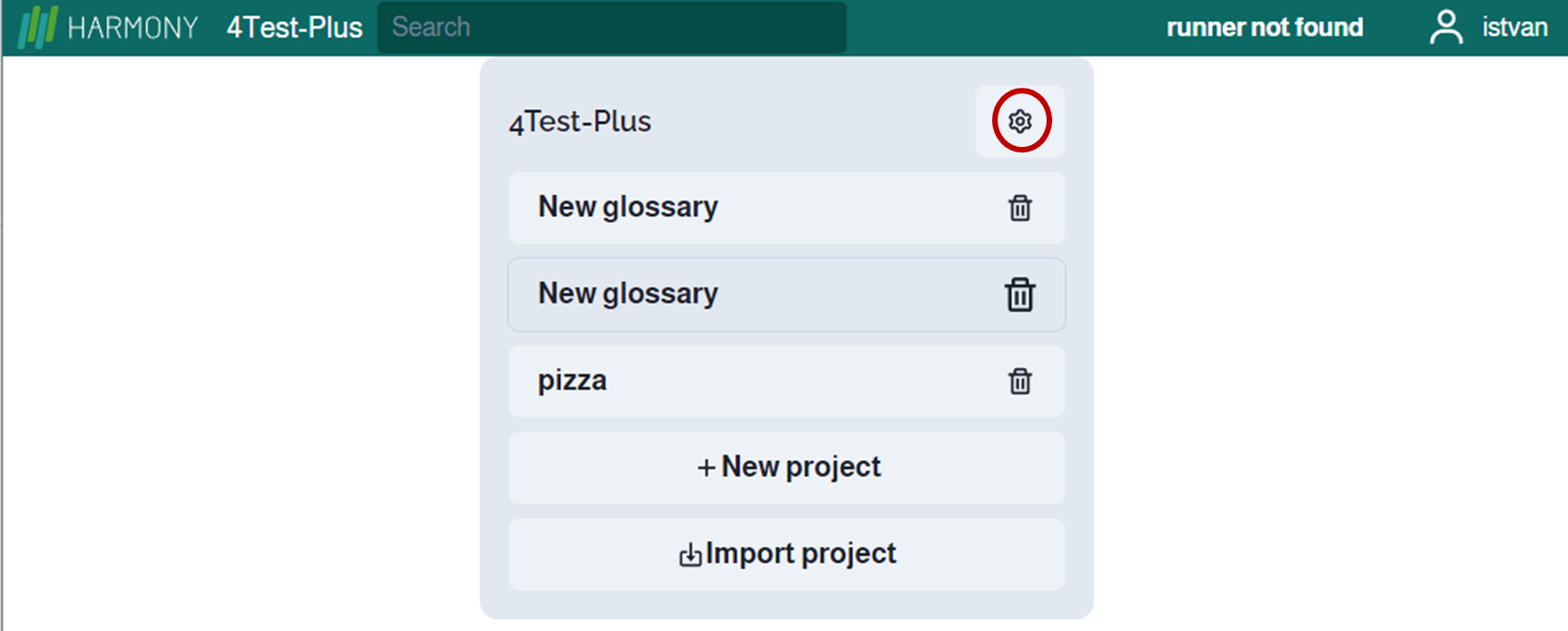
Organization sharing
You can invite colleagues to the organization:
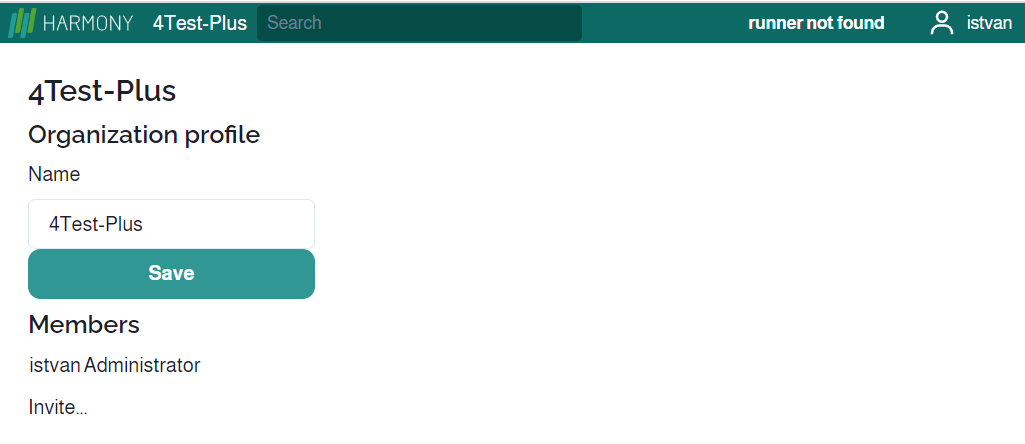
and invite another user to contribute for this organization:
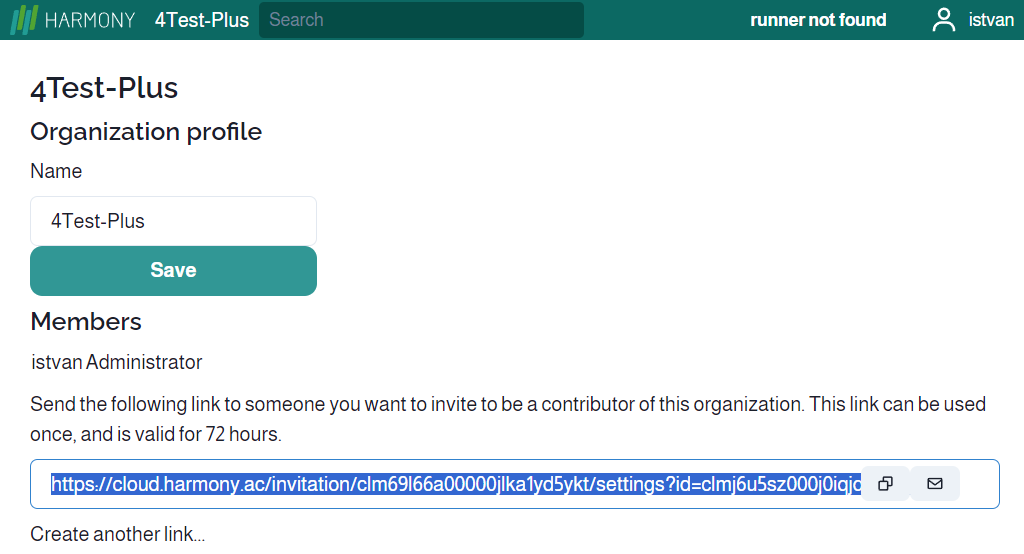
When the invitee clicks on the invitation, Harmony displayes:
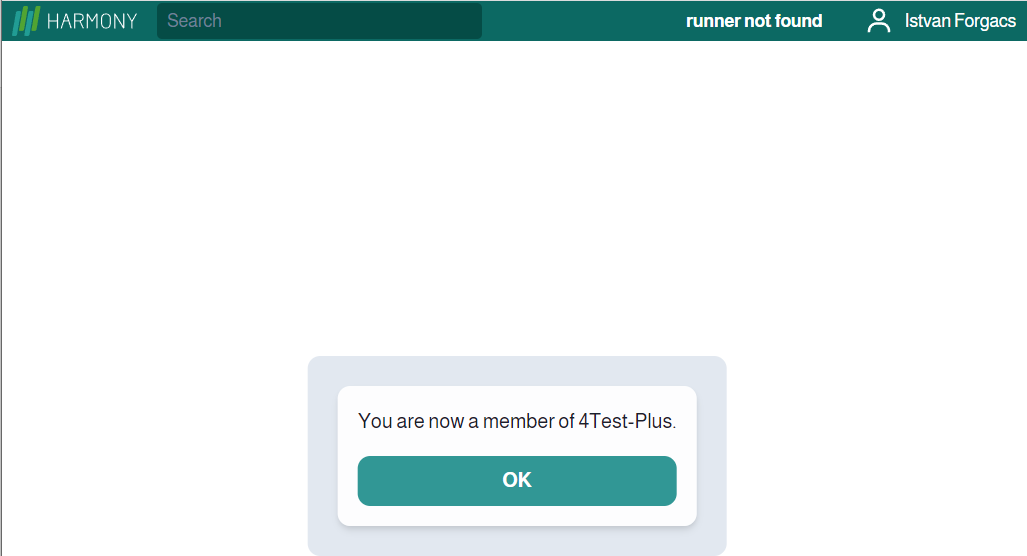
Pressing OK, the organization will be listed as your organization:
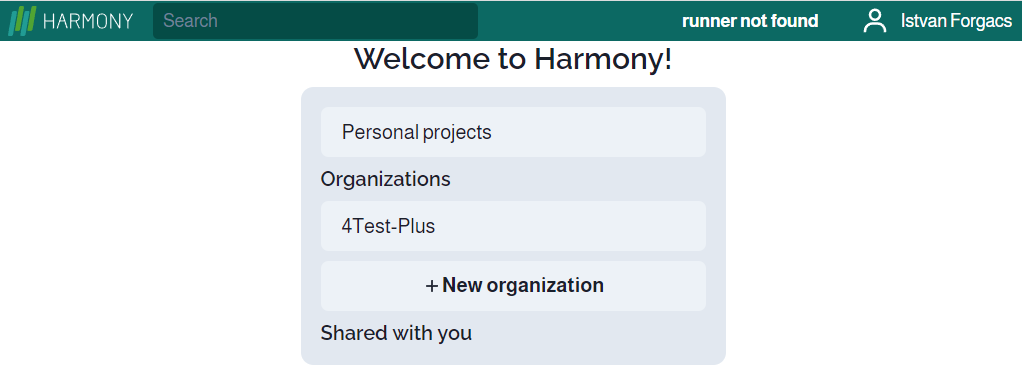
But the projects of this organization will not be involved:
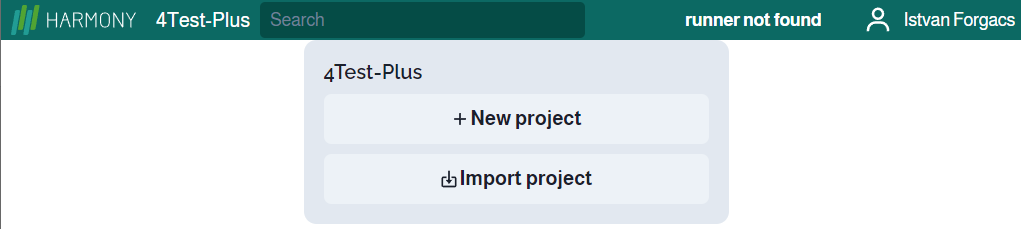
Sharing a project belonging to the organization, the shared project will be among the invitee’s organization’s projects: