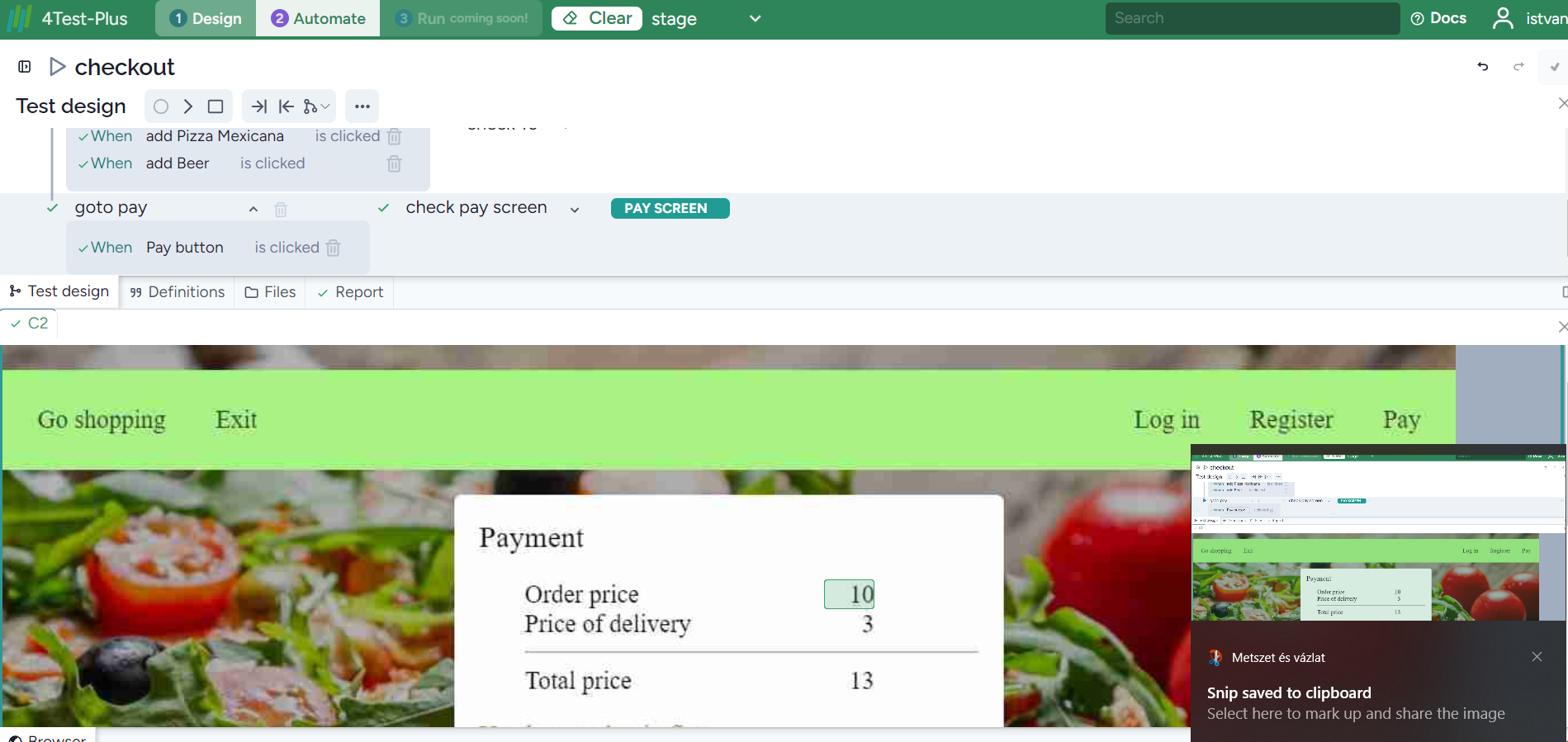The two basic functionalities are modeling, i.e., test design, and implementation, i.e., automation. You can select between these two. In the case of test design, the two basic windows are the Requirement and the Test design windows.
Design phase
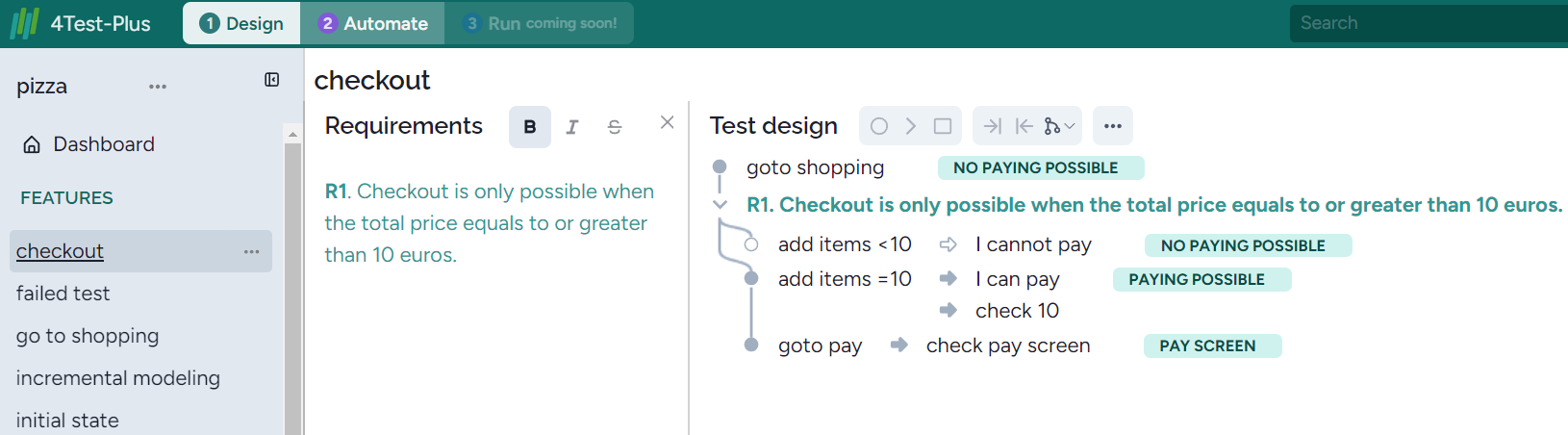
You can close any two windows:
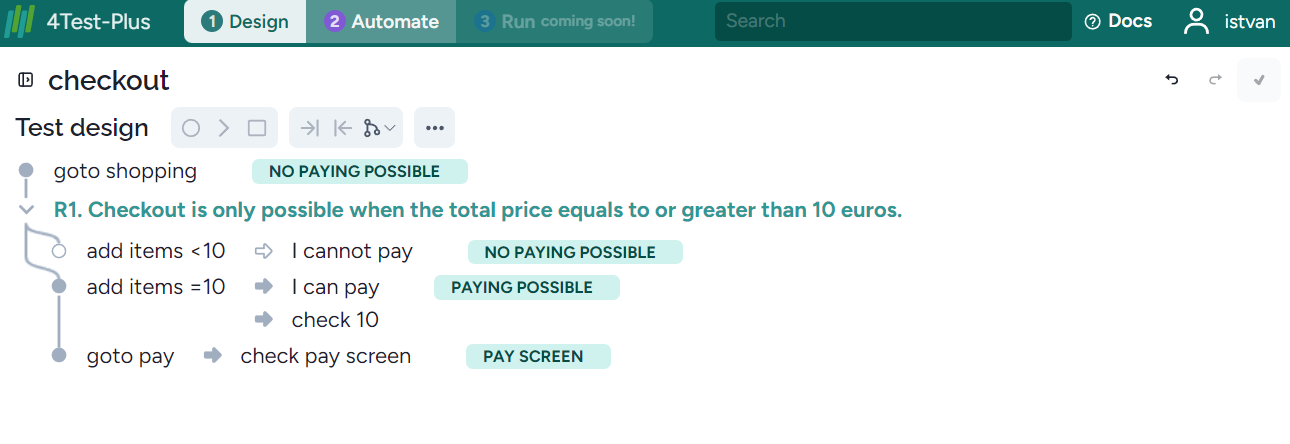
All the window’s borders can be moved. With this, the size of the window you just use can be set. according to your needs. For example, you can close the menu at the left and make the Requirement windows larger:
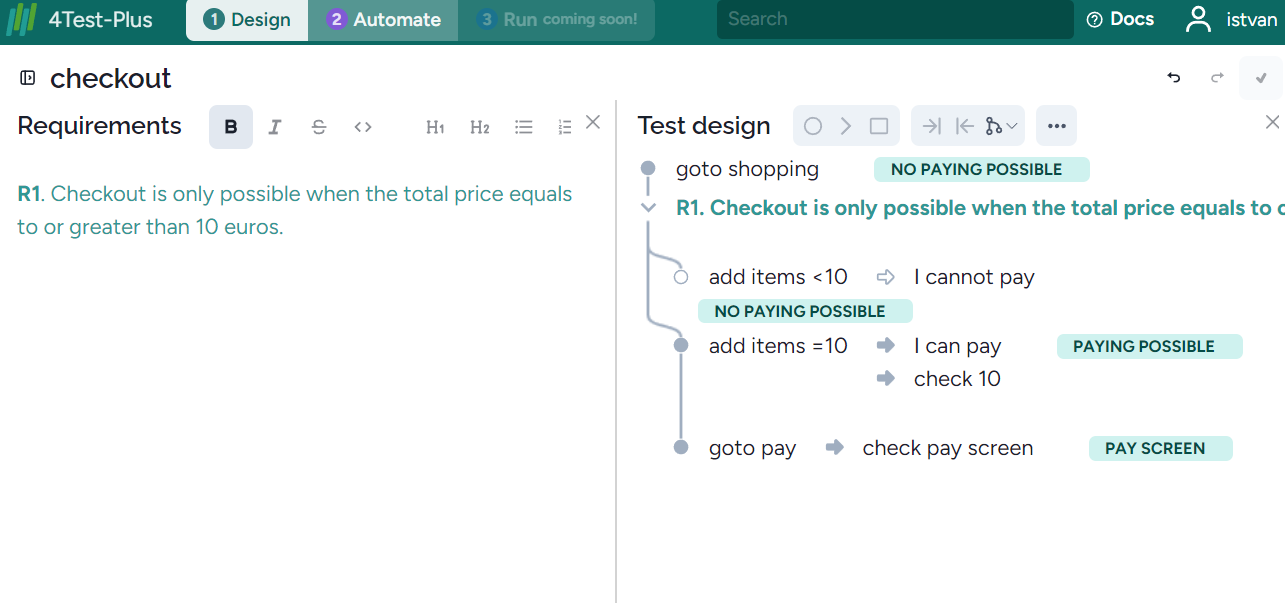
You can also remove the Test design window below the requirements by pressing the icon in the red circle:
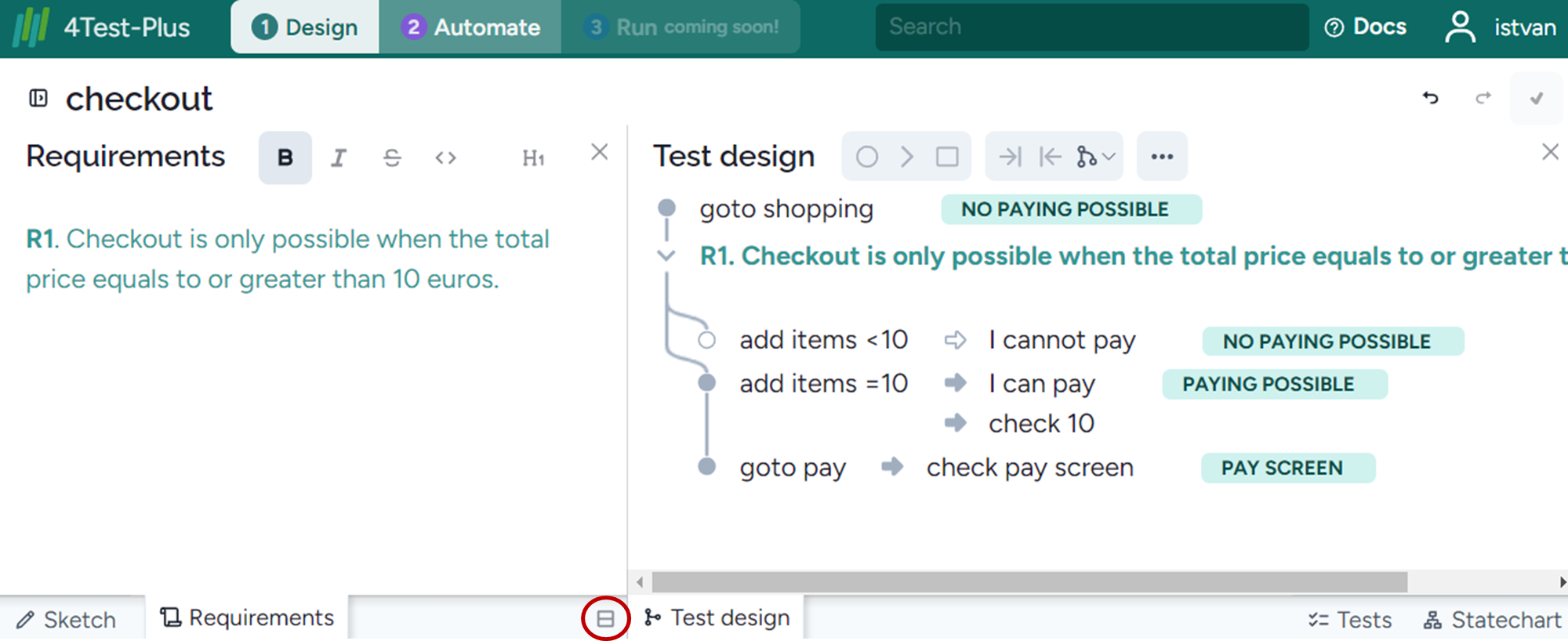
The result is:
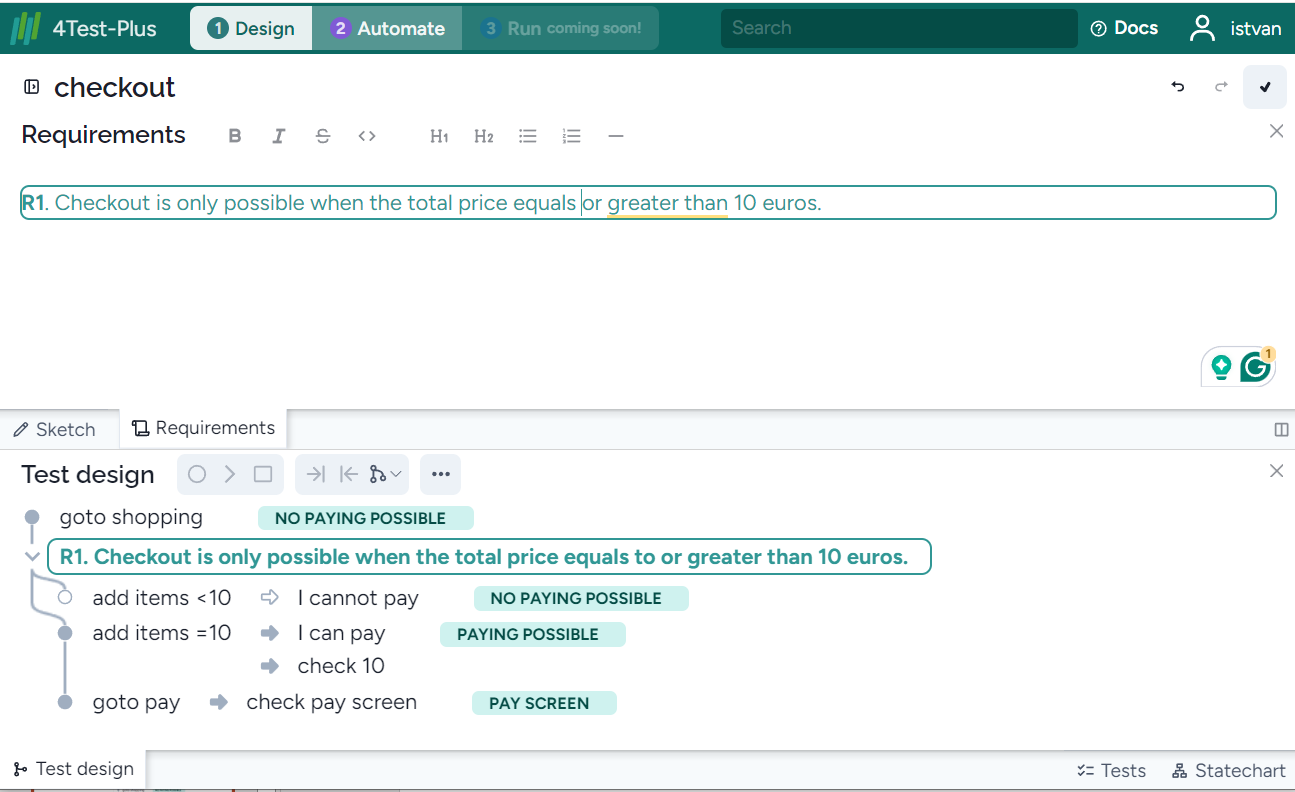
You can also display the test cases:
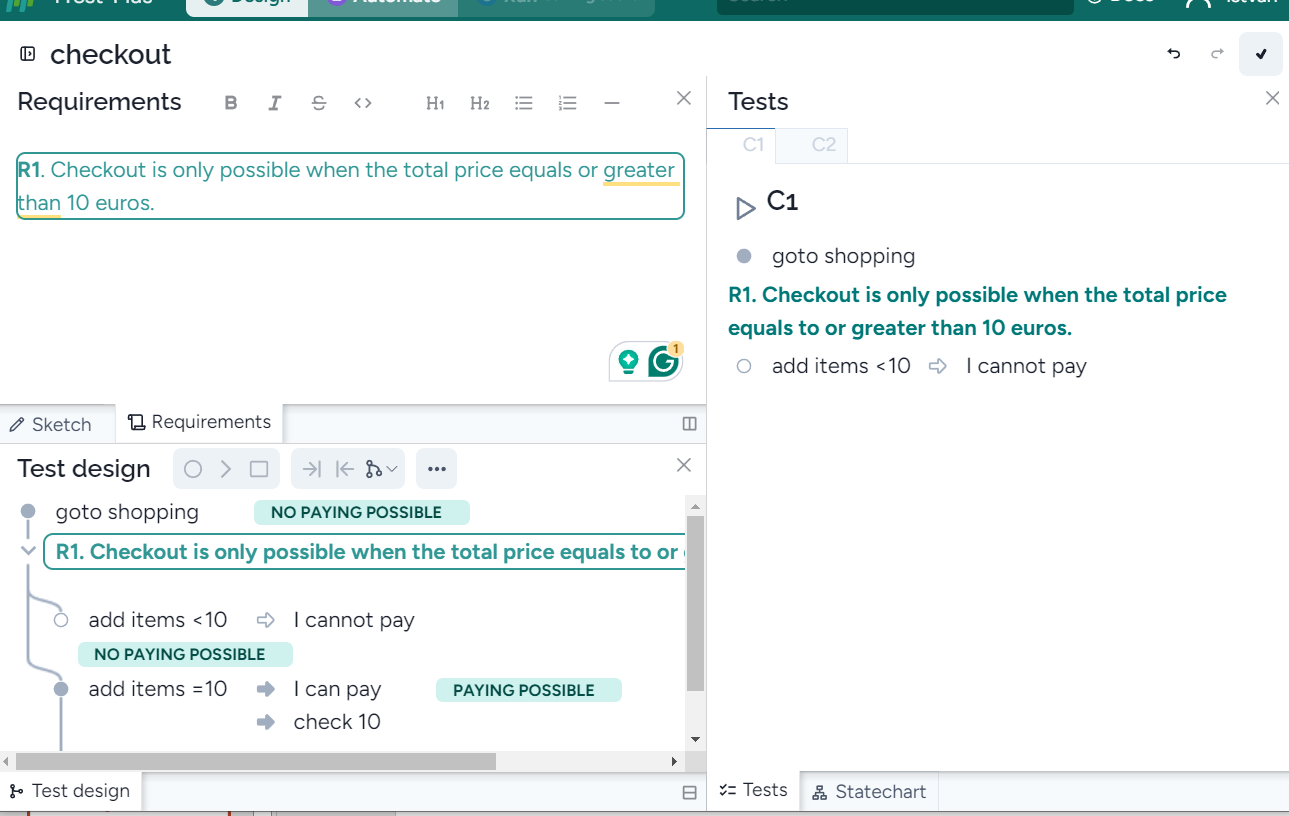
or the statechart:
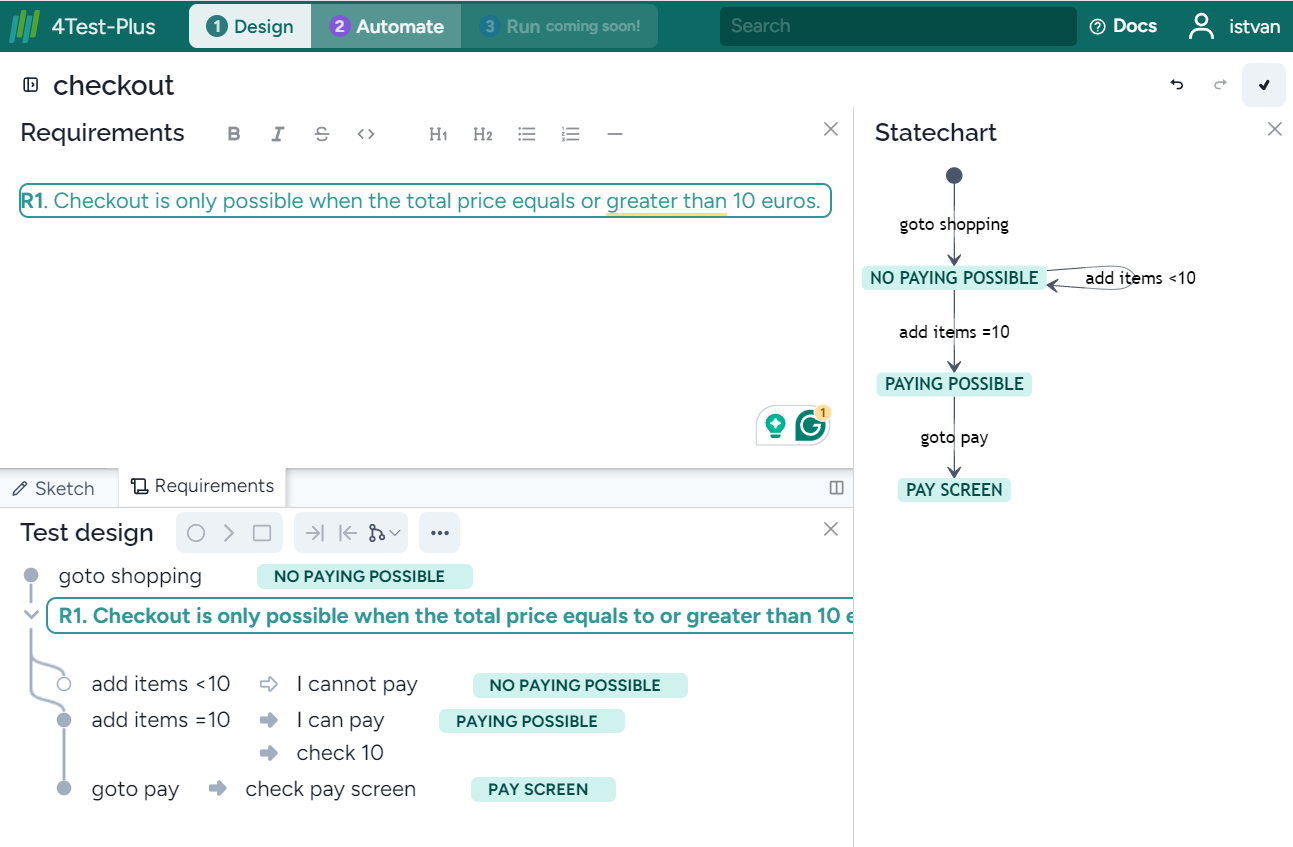
Automation phase
When you select Automate, the Test design window and the Browser appear:
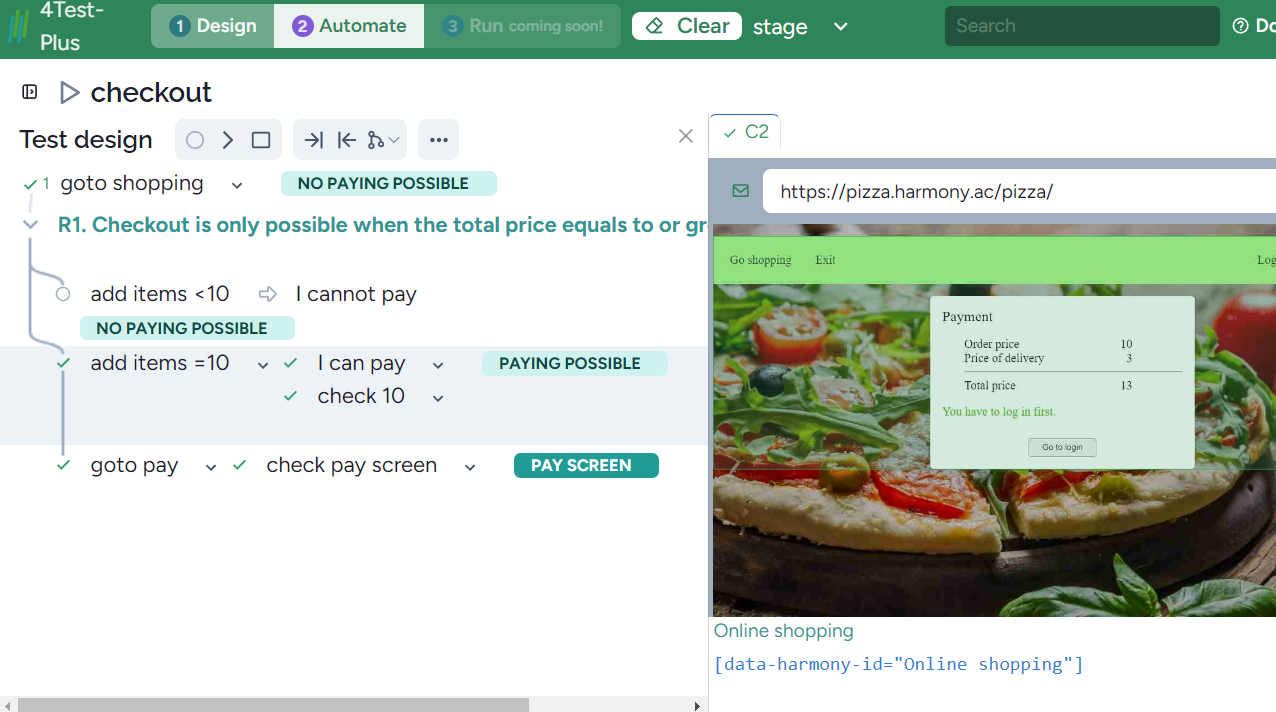
In this display arrangement, the low-level steps can also be opened:
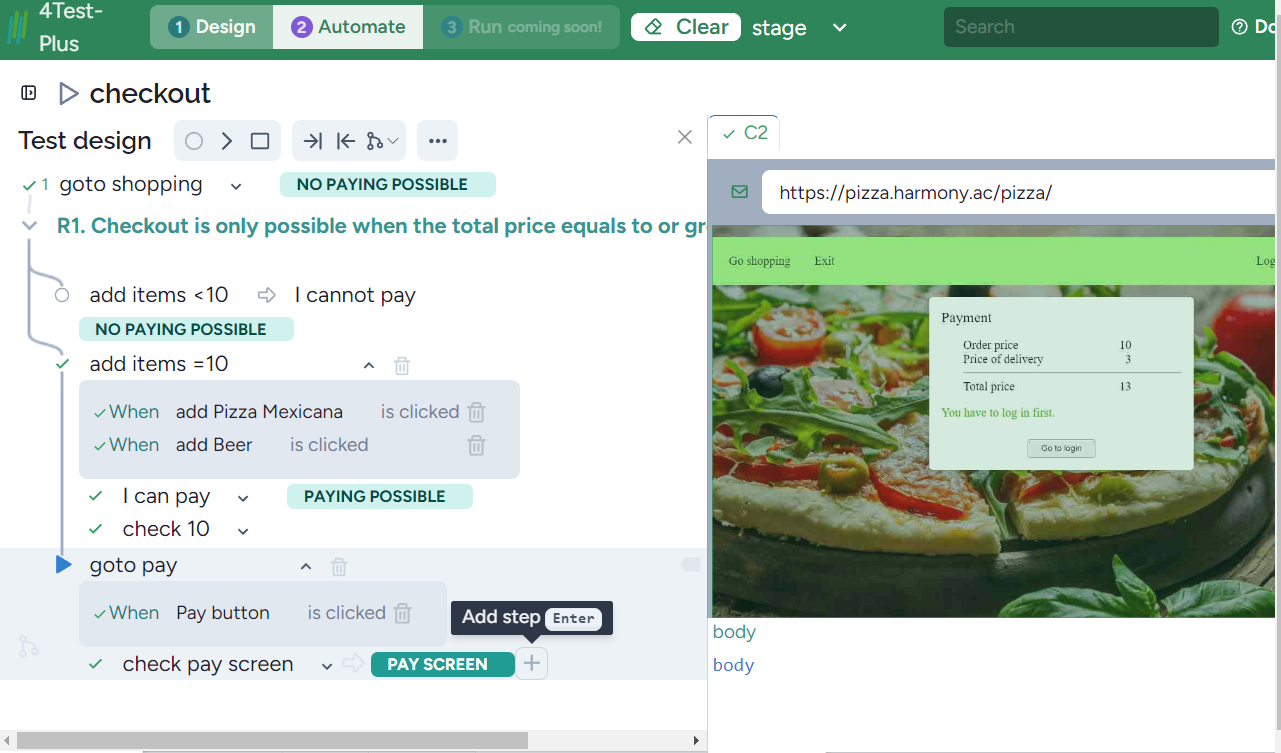
You can also move the browser below the test design by clicking on the icon in the red circle:
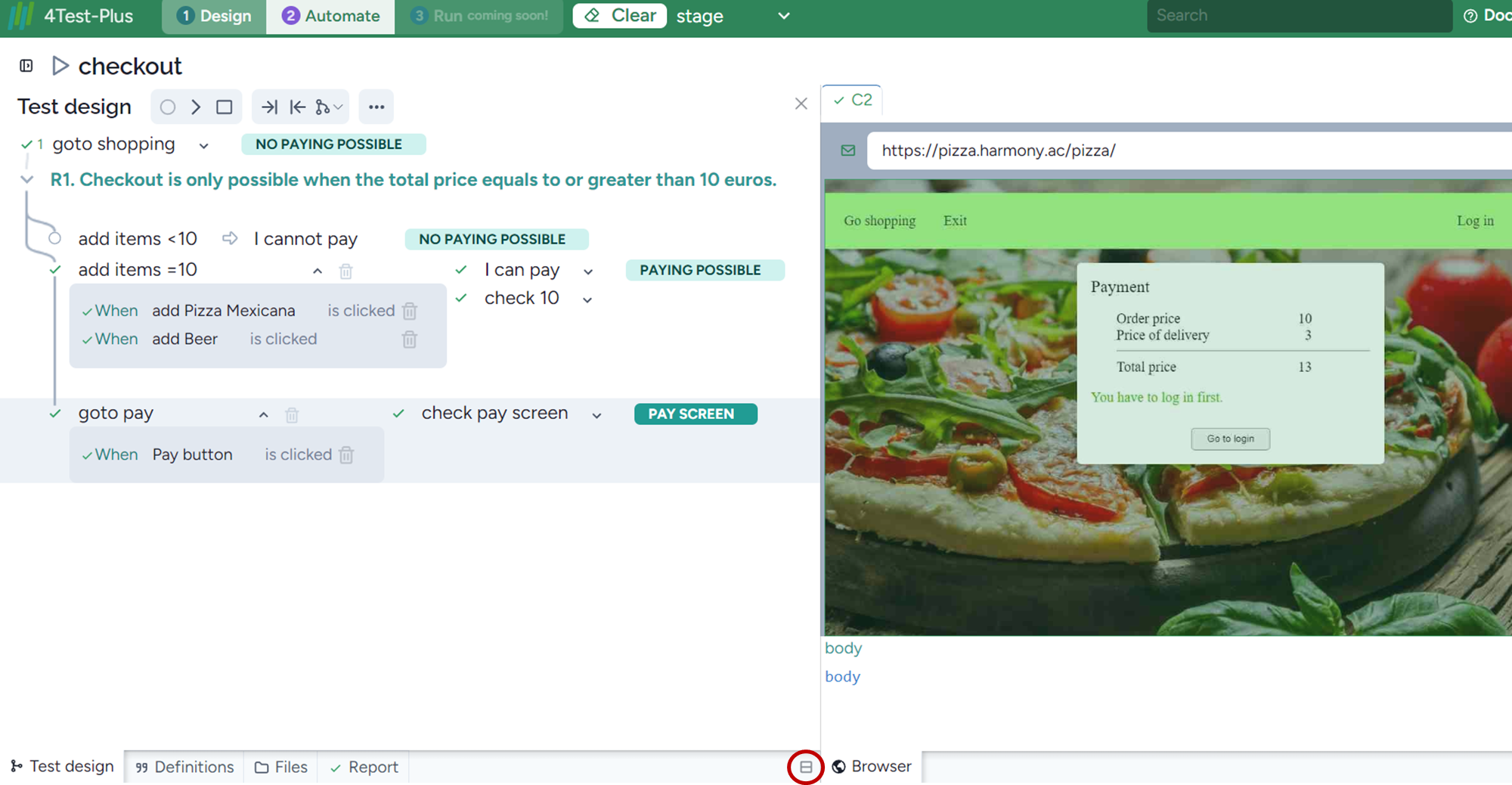
resulting in: